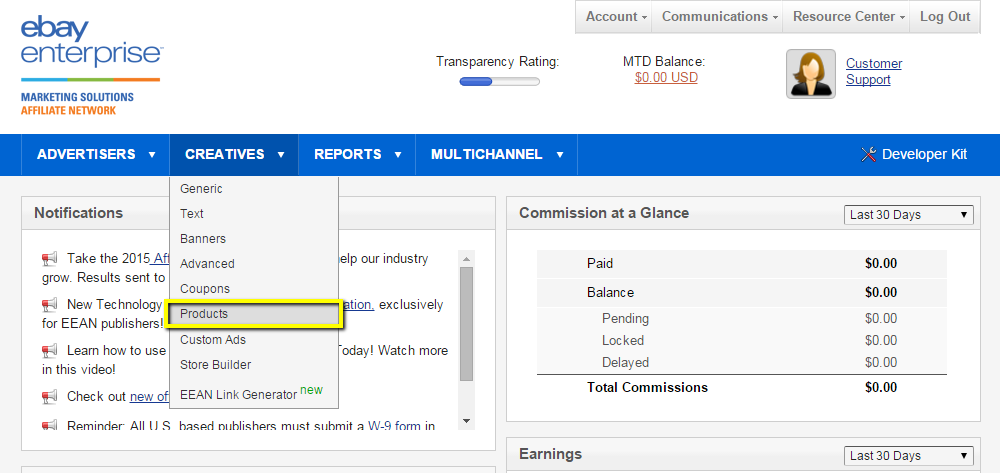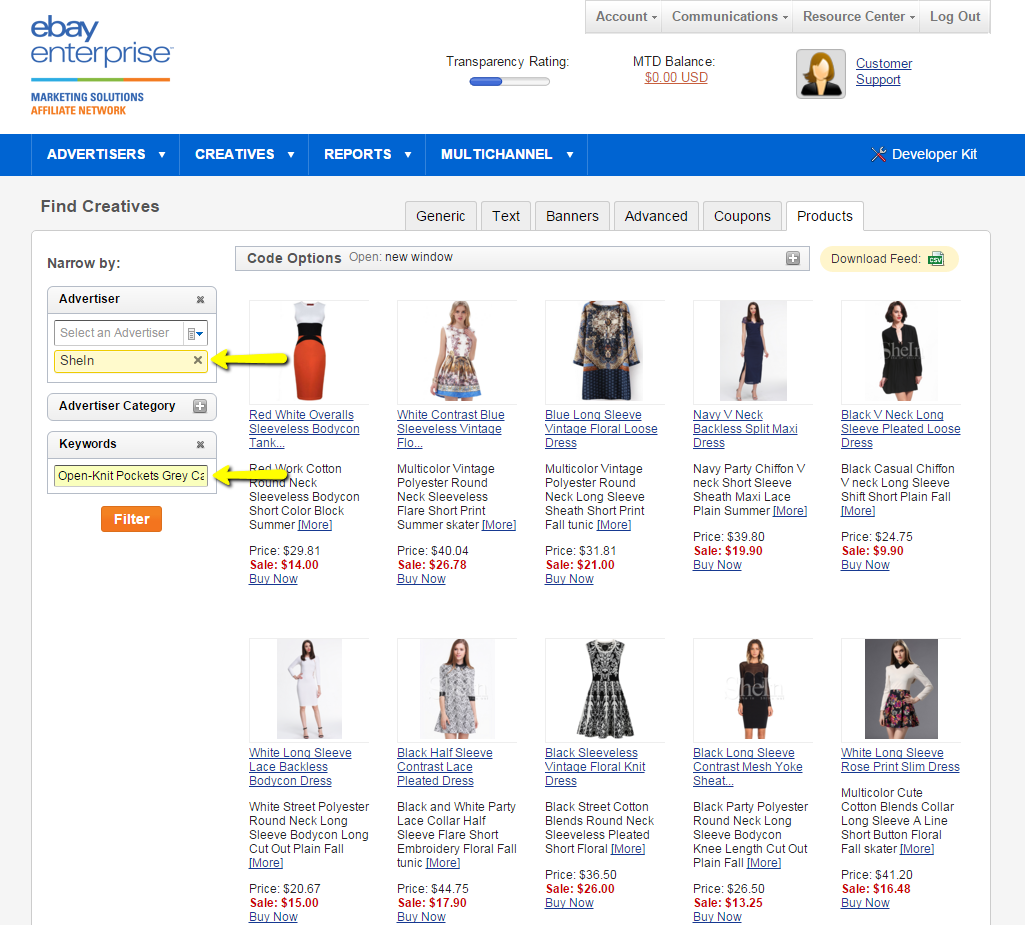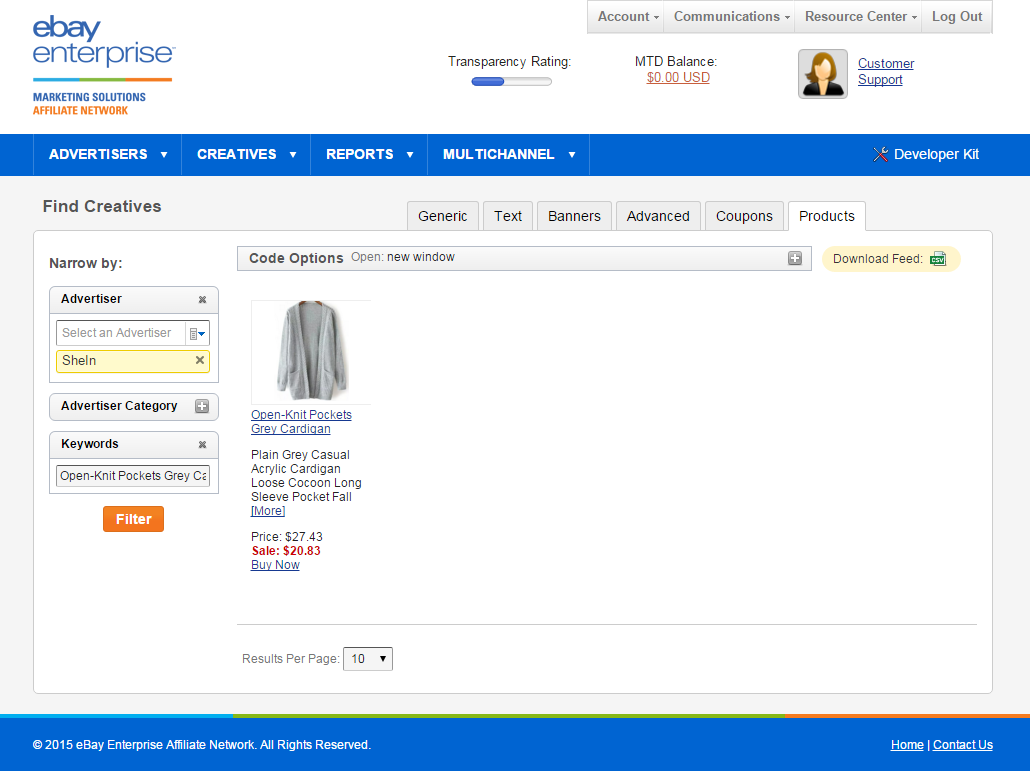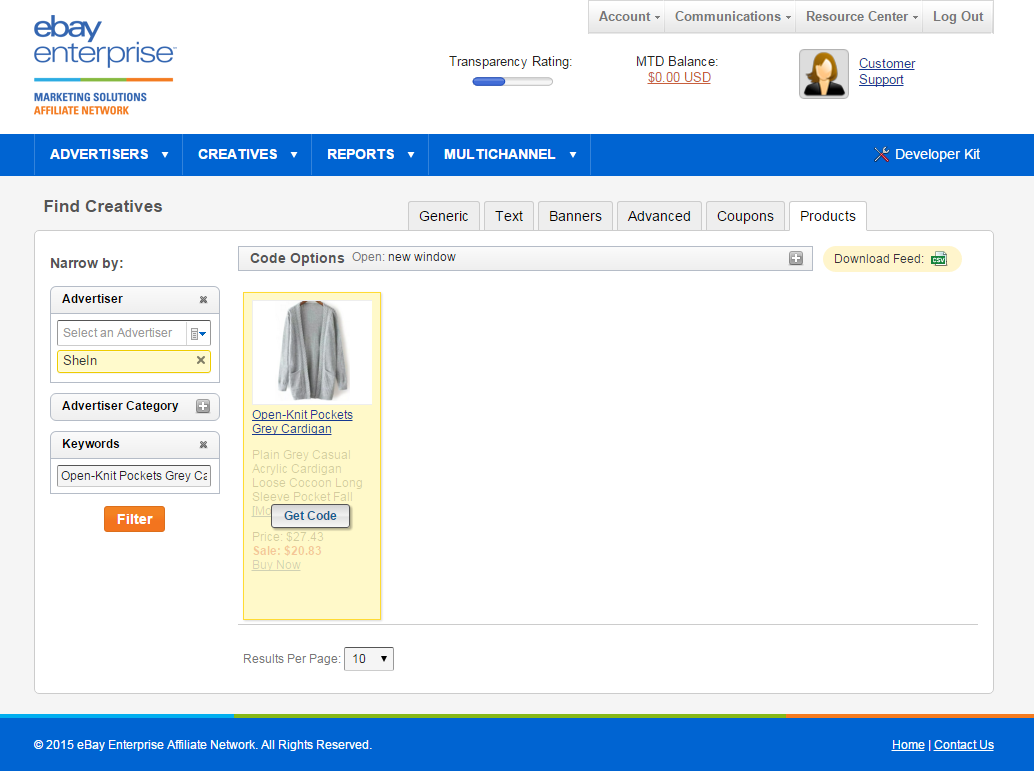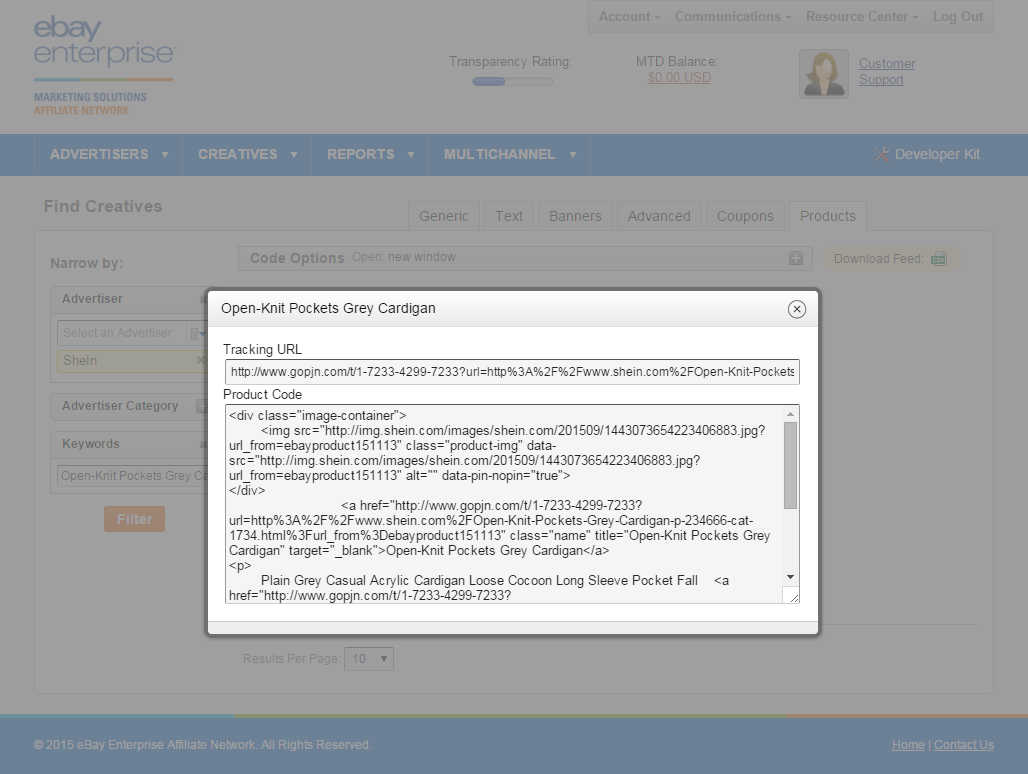A little mystified on how to pull product links from Pepperjam Network without knowing too much about downloading datafeeds? Never fear – we have a tutorial for you! This will help you to search for specific items in a product datafeed within the network to pull links for your blogs- and there aren’t even 5 steps!
1. Login to your Pepperjam Network account. From the Creatives heading on the top navigation bar, select Products
2. In the Advertiser box, select SheIn. Under Keywords, type in the product name. In this case, Open-Knit Pockets Grey Cardigan. Hit the Filter button and you’ll see it.
3. When you hover your mouse over it, it’ll change color and you’ll see a Get Code box. Click that.
4. Another box will pop up. For just the text link, select the Tracking URL. For the entire HTML code to display the product on your site as shown in step 3, you can use the Product Code.
You can also access this tutorial from the list of tutorials in the right sidebar.
Share