Updated: July 17, 2018
Affiliates who make good use of available CJ datafeeds usually have good traffic and higher sales because they are offering more content and information on their site. Datafeeds must be kept up-to-date to be useful because pricing and inventory affect the customer experience and can impact the quality of your site.
If you’re ready to start learning to handle a datafeed directly, you have a few different steps to learn:
- How to find a datafeed and download it so you can manipulate the information inside.
- Loading that selected information to the server for your site.
- Creating a page or post template that pulls the information about 1 product from that loaded information.
- Updating feeds when information changes
What is a datafeed exactly?
The easiest way for me to visualize a datafeed is to see it as a spreadsheet. Even though it is usually presented as a CSV file, that just means commas are separating the data you would normally see in a spreadsheet cell. You can upload a CSV file into a spreadsheet and conversely, you can save a spreadsheet as a CSV file.
A datafeed is an inventory sheet of the merchant’s products. Each row (think spreadsheet) represents one product. If the product comes in different sizes, different colors, different anything – each choice will have its own row.
The cells going across the row are for the various bits of information you need to display that product on your site: Name, Landing Page, Large Image, Thumbnail Image, category, Retail Price, Sale Price, etc. There are many ways a network can choose to accept datafeeds; each network usually sets up the template criteria so they are uniformly structured.
How do I get a datafeed from Commission Junction?
This mini tutorial will show you the first step: How to find a feed at Commission Junction (CJ) and download it so you can see and use the information inside.
It’s pretty easy and straightforward to get it directly from CJ. If you’ve never done it before, login to your account and then go first to the tab Account and then to Subscriptions:
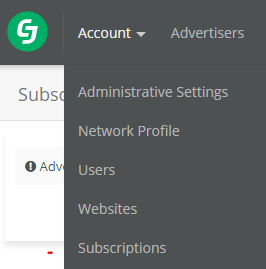
Choose subscriptions
It will probably say “No Export Subscriptions”, unless you have already set up datafeed exports in the past. If you have any, you will see them listed. CJ is changing all feeds over from the old format to the Shopping (Google format) feed. On the subscription page, you can download a csv file of all your advertisers that have a working Google shopping format feed.
Once you know which merchants have a working feed, you want to click on Create Product Export. Then you will see this:

Choose which feed type you want. Fill in the required information to get your feed
- Make sure your email is the one where you want notification sent
- Leave the TAB format as-is
- Choose how you want to access the feed: via FTP, https, email, etc. If you choose FTP or https at CJ, you will get a password in your email. If you choose email, it will arrive almost immediately as a gz zip file.
- Leave date format as-is
- Check the website – change it on the drop down if necessary
- When you go to hit the Next button, any information that you have skipped will notify you to fill it in before continuing. I had to go back and enter my email and the name I wanted to call my subscription.
- When you continue by clicking the next tab, you get the option of choosing all available feeds from your joined merchants (by whichever method you chose on the prior screen) or you can select from the dropdown:
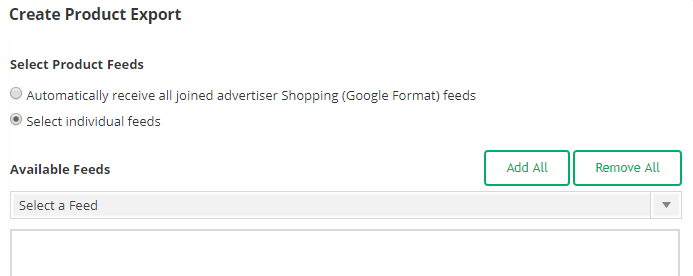
Use the drop down to select feeds from your joined merchants
Now your account services tab will show this new subscription and any others you add. My preference is to obtain the feed via CJFTP. You’ll be notified when a new file is available, you have so many days to retrieve it and you’ll receive the instructions and password via that email address. Using whatever FTP software you prefer, just retrieve the file at your convenience. If it’s a small file, the email delivery might be easiest, but when you have many subscriptions, just the notifications will be enough to manage in your email.
Now you have access to CJ datafeeds. Use the entire product catalog OR pick and choose a dozen individual products that match your topic or your site. Learn to pull whole feeds into your site or grab the individual cells and make the links part of your post or html content.
You don’t have to be a technical wizard to make use of product datafeeds.
